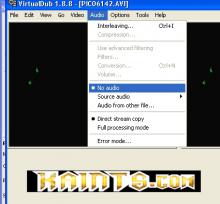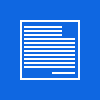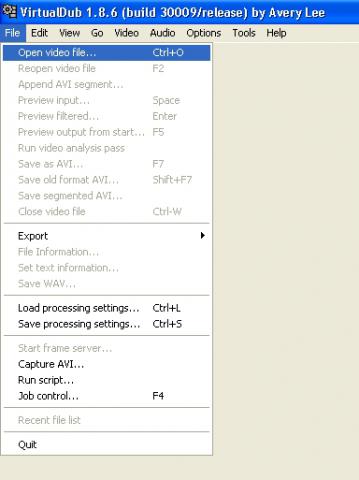
How to add your logo to all of your videos!
Easy
- Run VirtualDub-1.86
- Open Your video [ctrl+O]
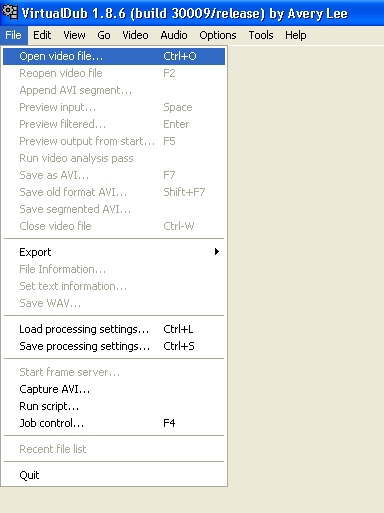
- Go to the menù: Video / Filters [ctrl+F]
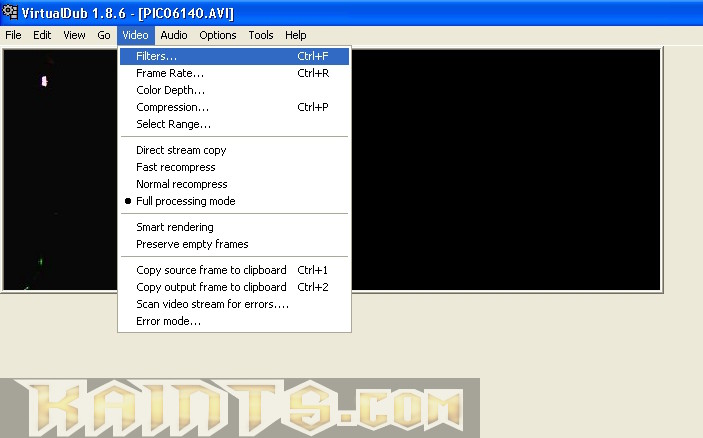
- With the Filters windows opened ( popup ) click on "add" and than choose this
* Logo (1.7b2) by Donald Graft *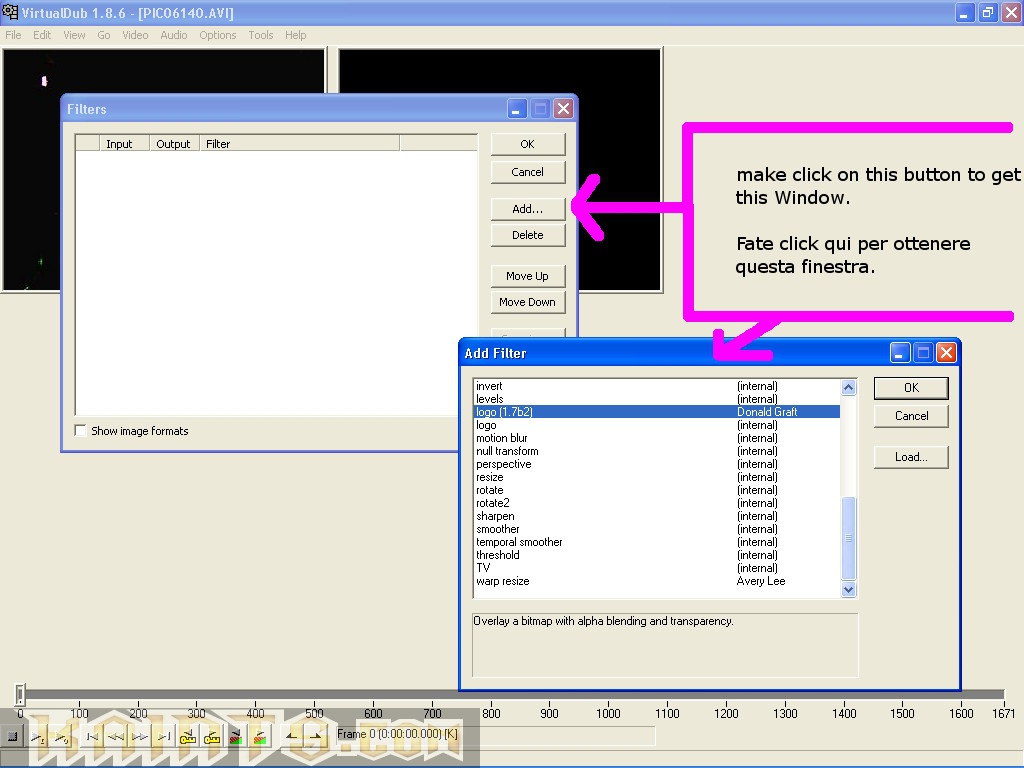
At this point another windows popup.. it's time to make same settings:
- Choose your logo clicking on "browse"
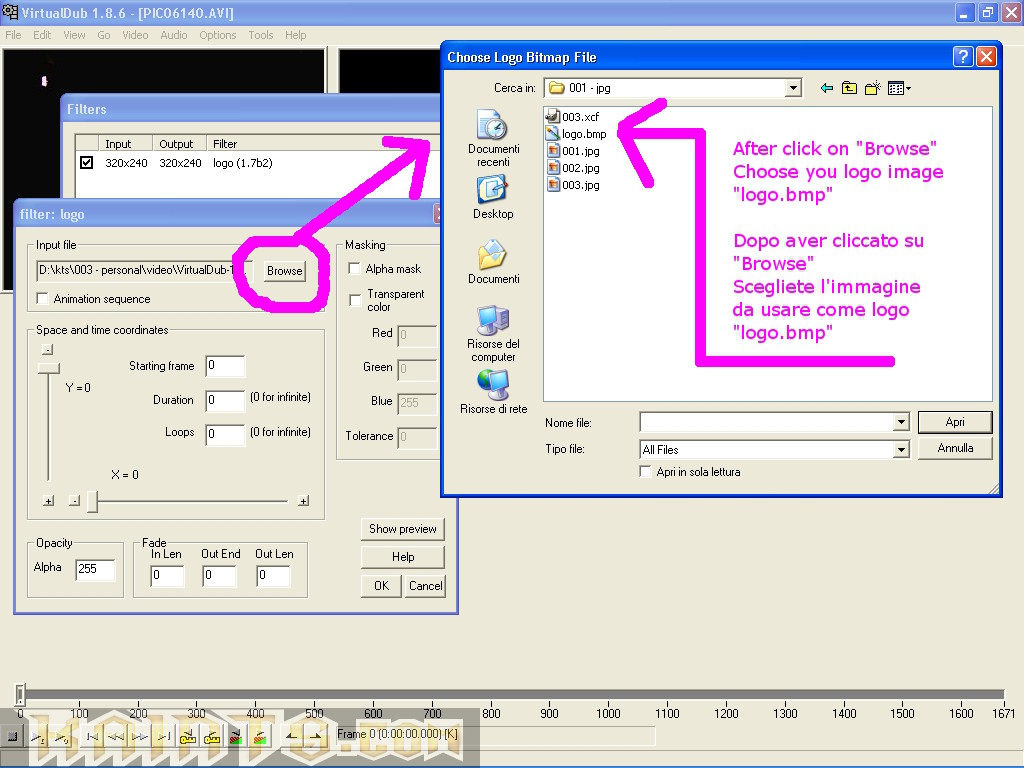
- Make a click on "Show preview"
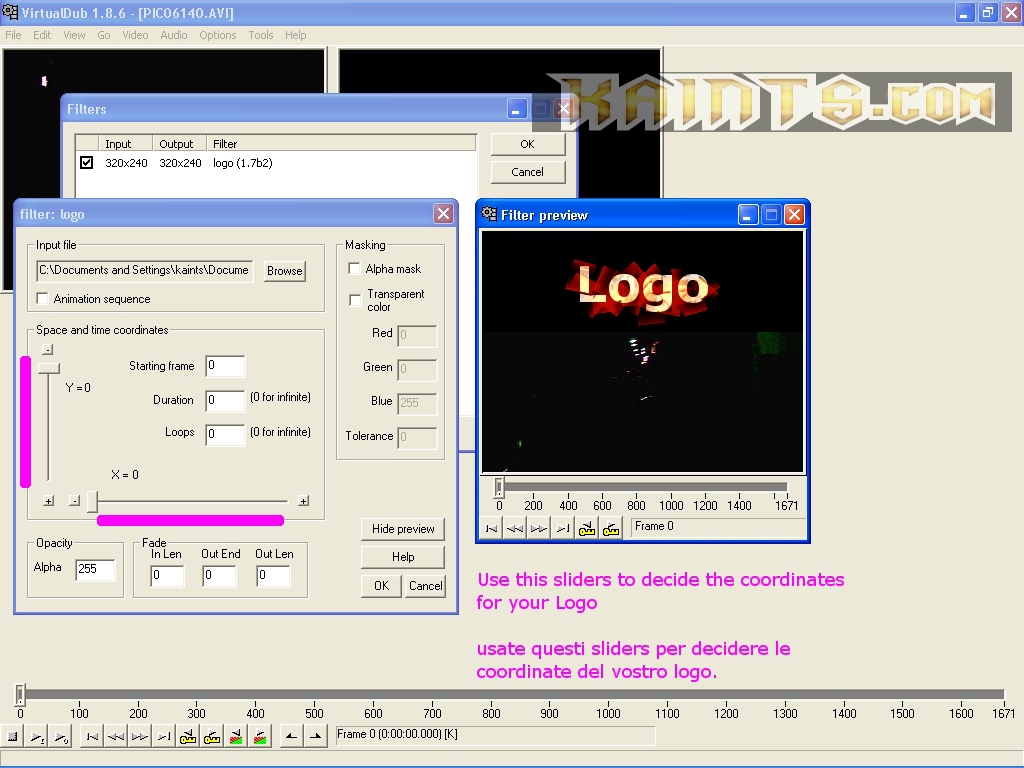
- Starting Frame = the number of the frame to start show your logo
- Duration = the total duration of your logo ( this mean.. how much frame the logo is visible )
- Loops = used only for animated logo ( a bmp sequence.. a little bit complicated gh )
- Opacity = the opacity for your logo ( 255 is total and complete visible )
- Fade - In Len = number of frames used for the fade in
- Fade - Out End = last frame for the fade
- Fade - Out Len = number of frames used for the fade-out
In our case:
* Duration = 500 ( frames )
* Y coordinates = 181
* Fade - In Len = 10
* Fade - Out End = 500
* Fade - Out Len = 10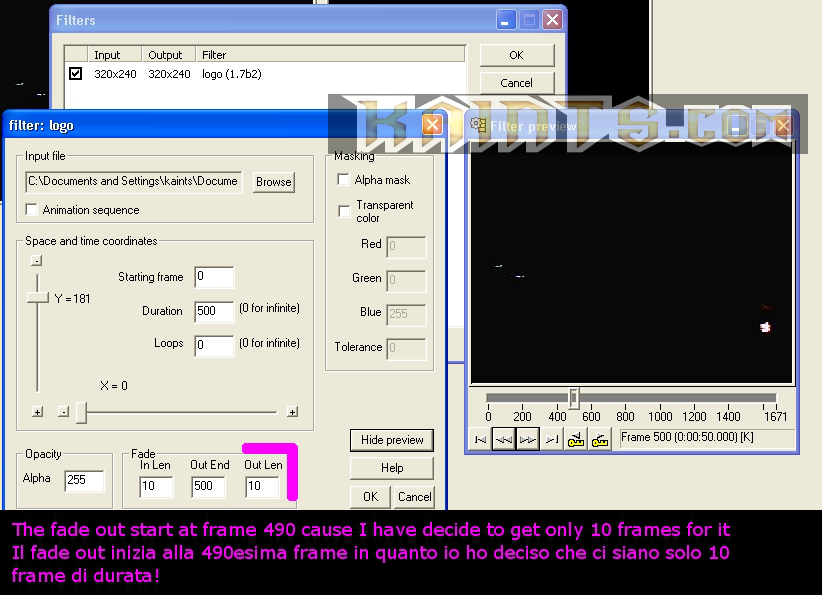
Make a click on "ok" to came back on the Filters windows.
Make another click to save our changes!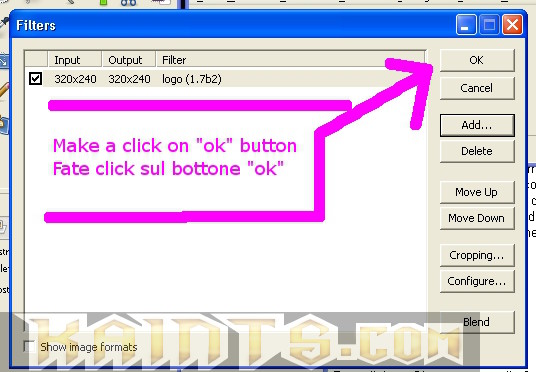
To save the new video we must encode him, than we must made some other setting for the "video" and "audio".
- Go on Audio / full processing mode
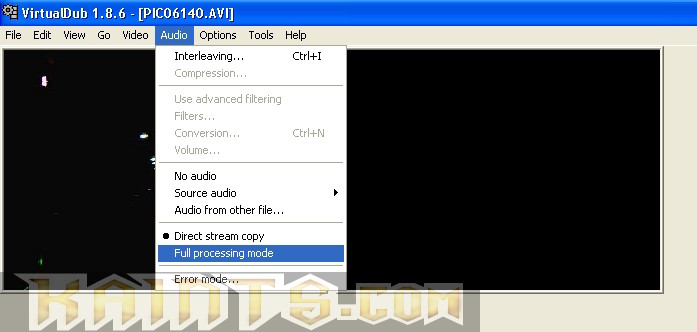
- an than on Audio / Compression
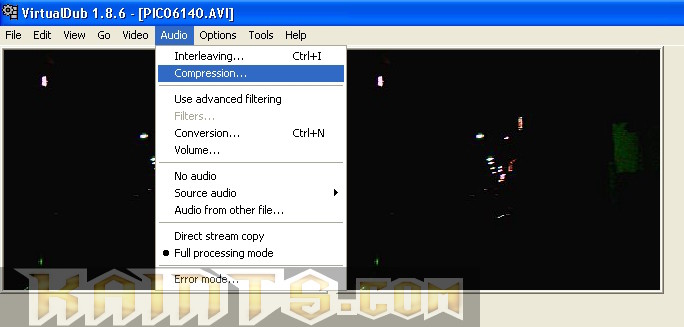
- Choose a confguration for you audio
I choose this for my video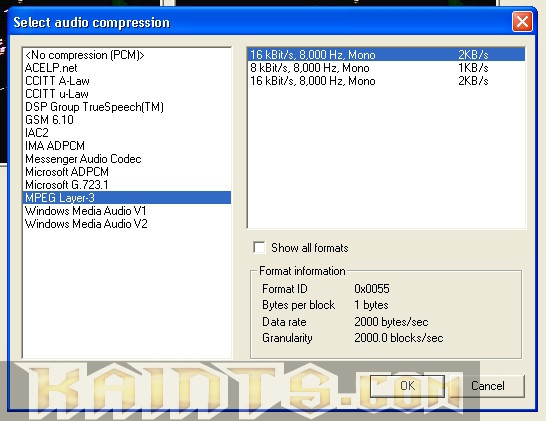
Now we must do something similar for the video...
- Go on Video / full processing mode
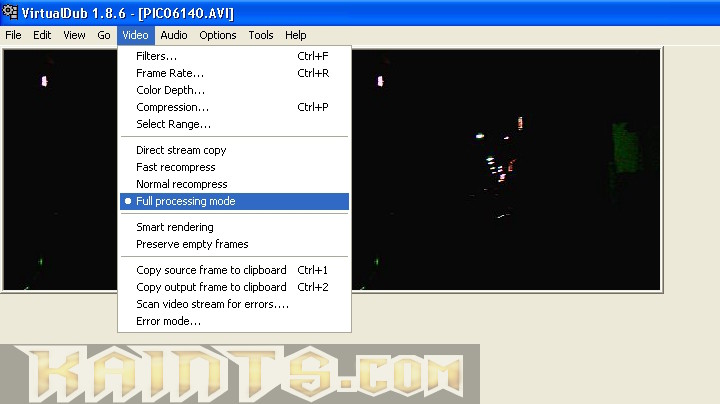
- an than on Video / Compression
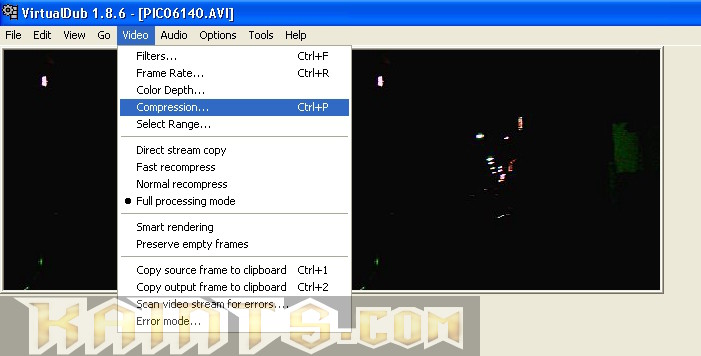
- And now You must choose your codec video
I have choose the Xvid codec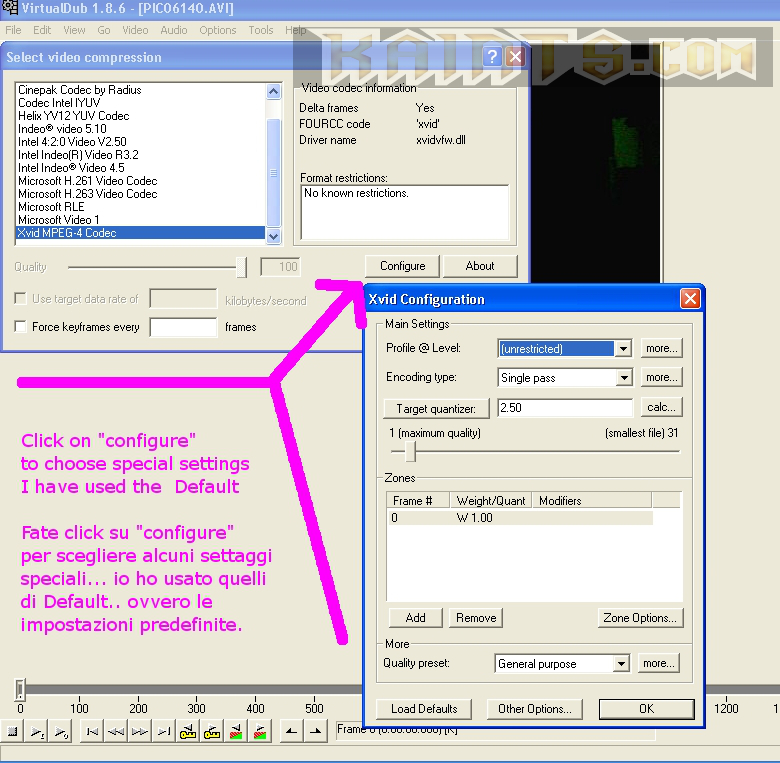
Go to the main menù and choose: File / Save as Avi [F7] to encode your new video with your logo ^_^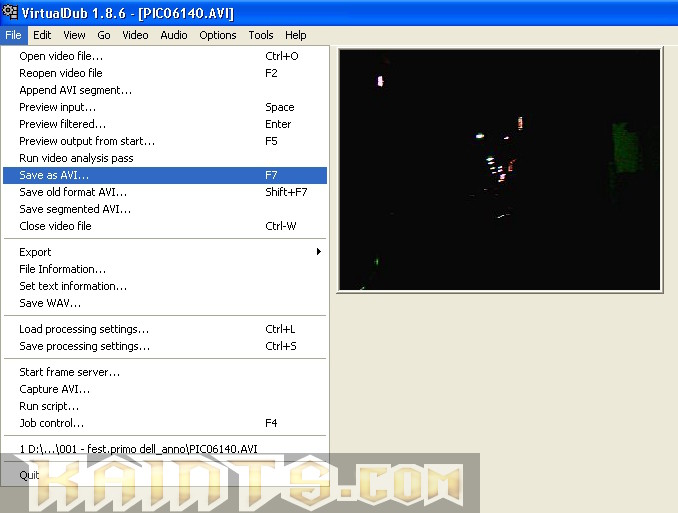
End ;)
by
Kain The Supreme.